Create IAM Role
Introduction
To ensure smooth data ingestion into our data lake, we need to set up an IAM Role. This role will grant the necessary permissions for AWS services, such as Lambda, to interact with Amazon S3 and Amazon OpenSearch Service.
Step-by-Step Guide to Create the IAM Role
Access IAM Management Console: Navigate to the IAM service administration interface.
Roles Section: On the left navigation pane, select Roles.
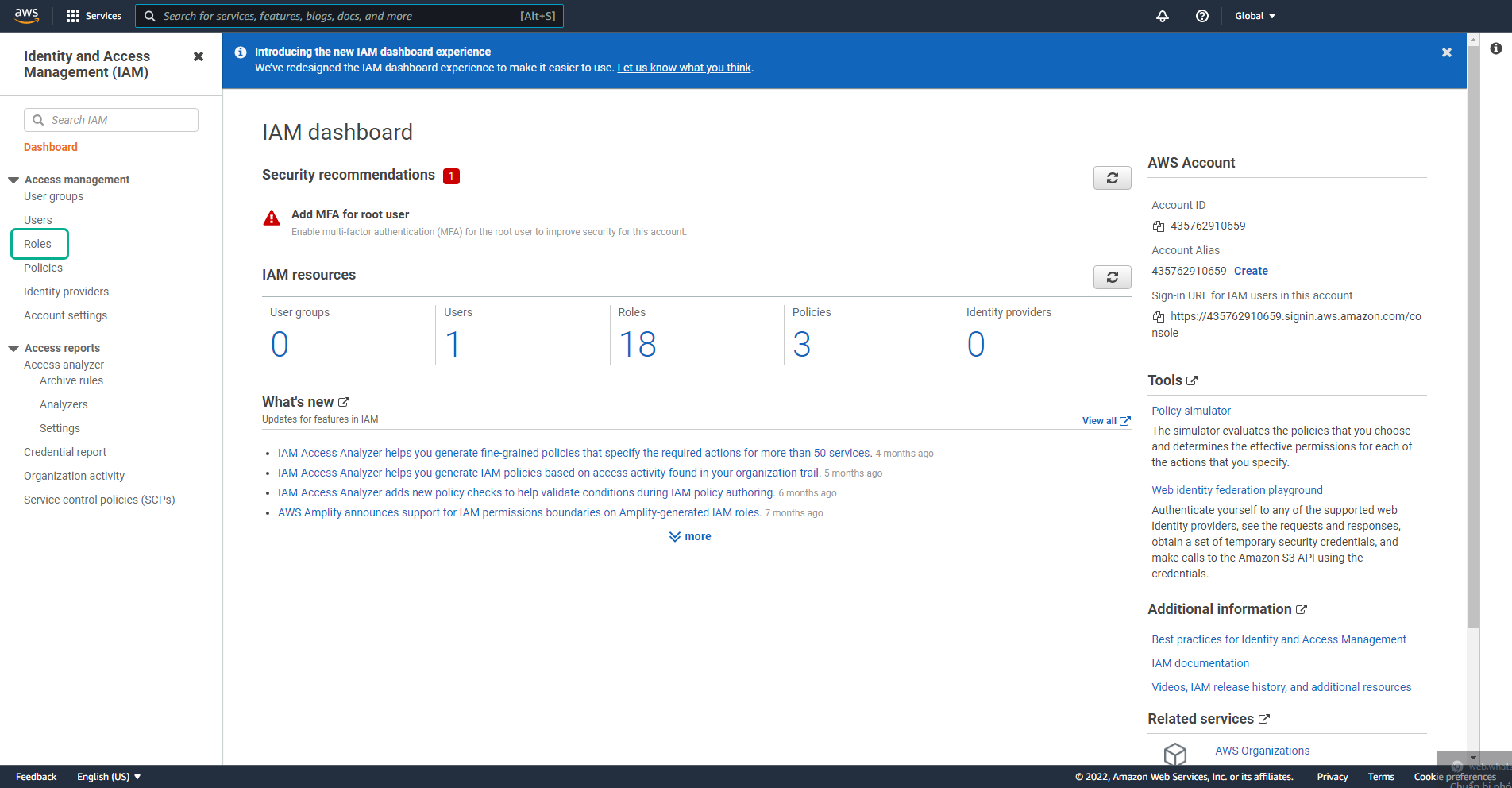
Initiate Role Creation: Click on Create role.
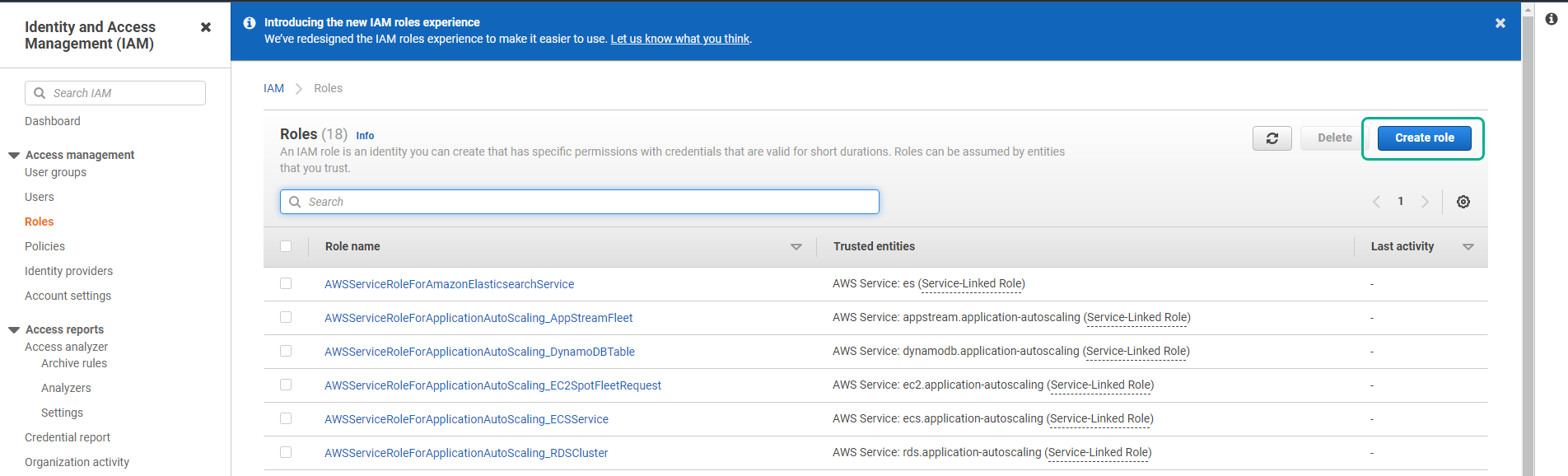
Select Service: Choose AWS service, followed by Lambda (since our Lambda function will be interacting with S3 and OpenSearch). Then, proceed by clicking Next.
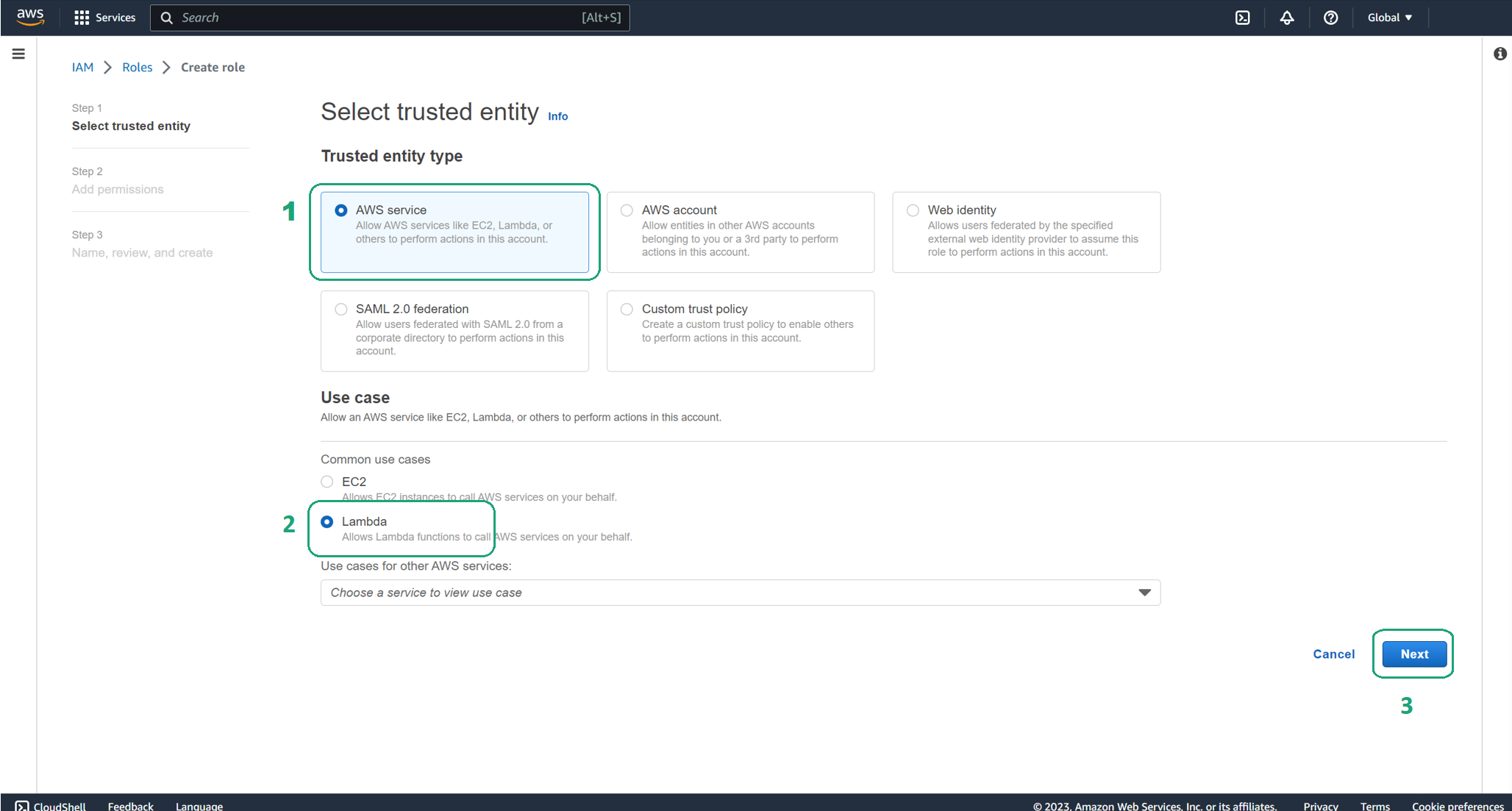
Search and Select Policies: In the search bar, type
AmazonS3FullAccessand select it. Next, search forAmazonESFullAccessand select it as well. Once both policies are selected, move to the next step by clicking Next.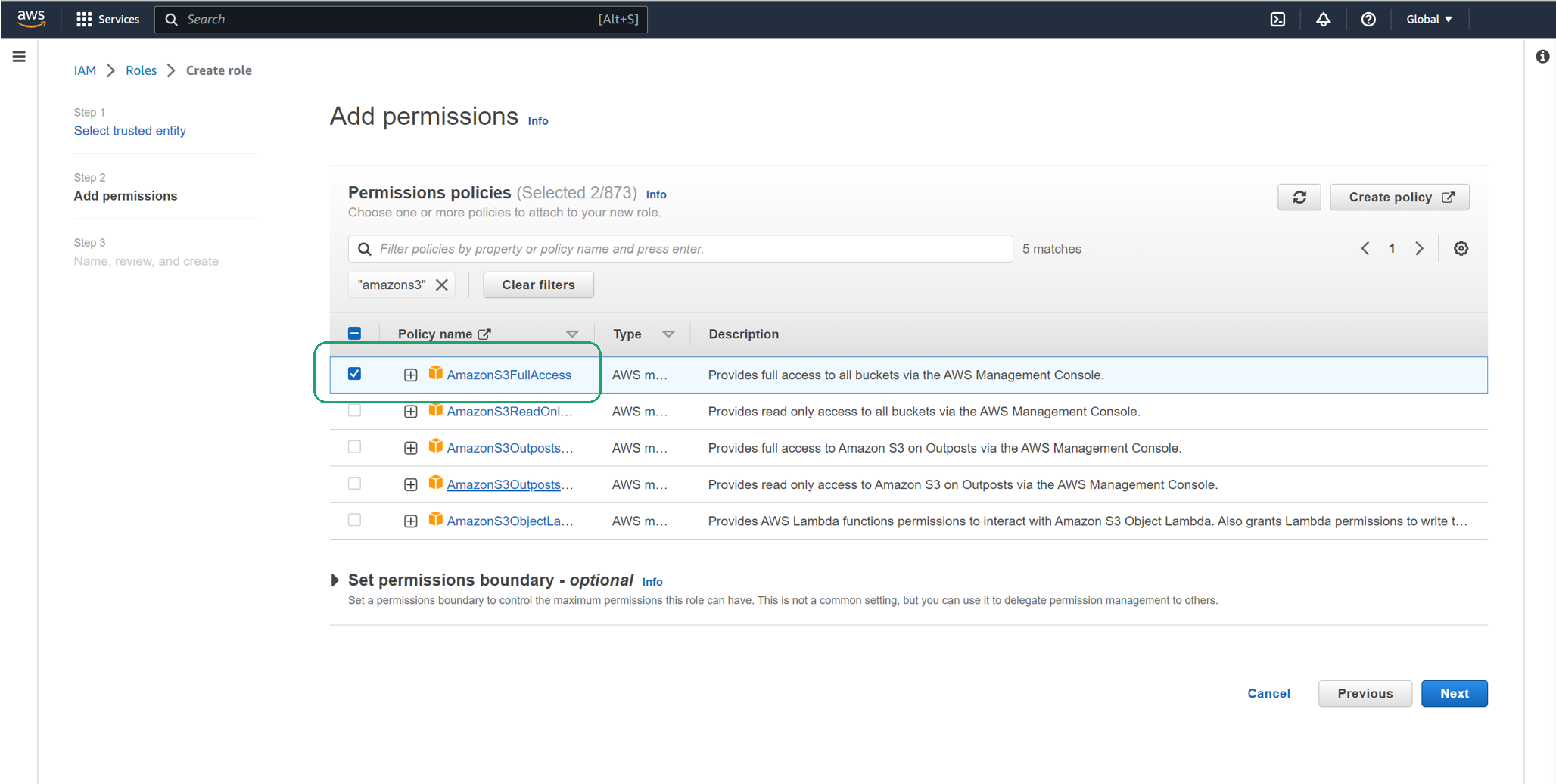
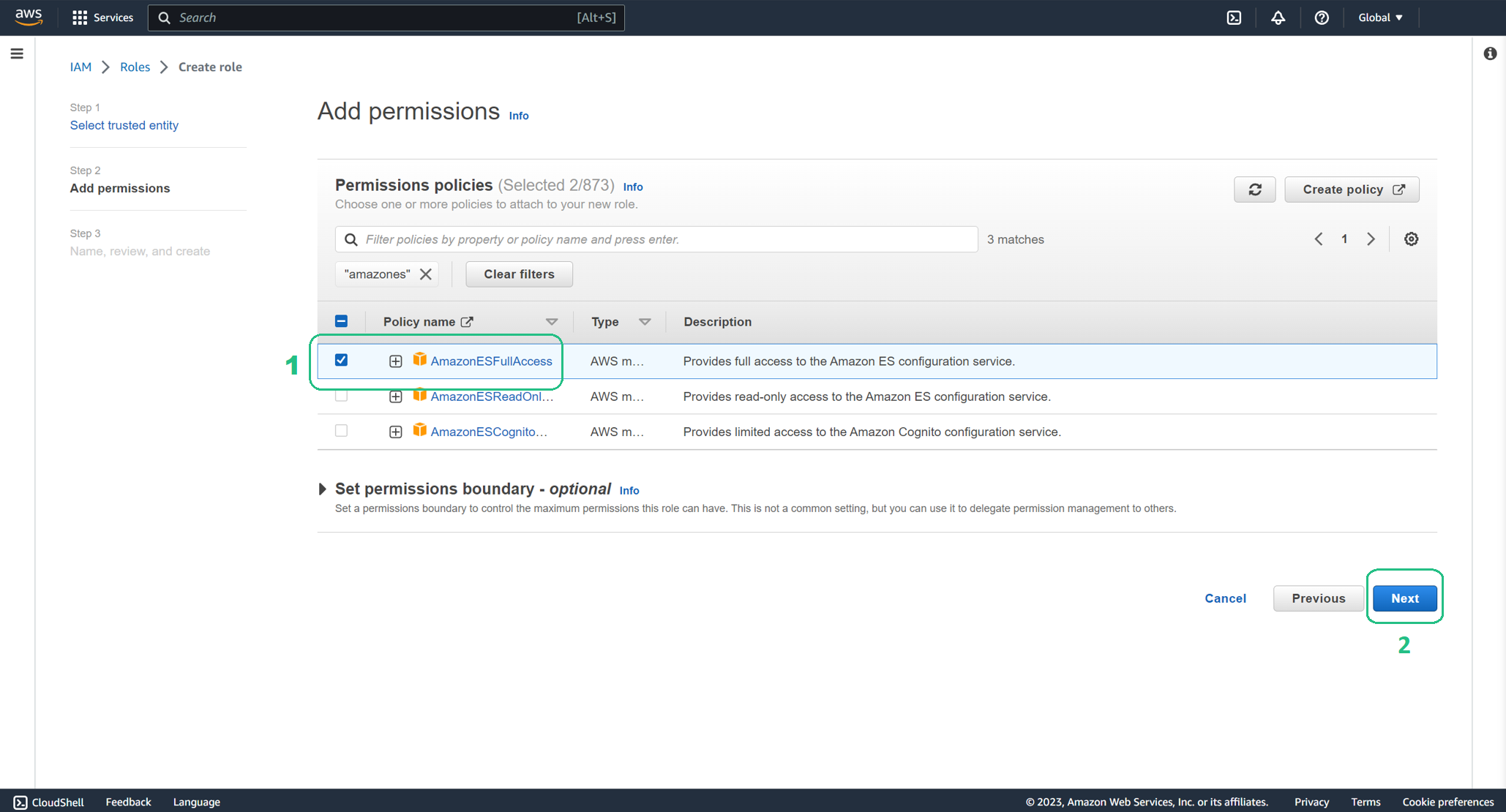
Name and Create the Role: Assign the name
data-laketo the role. Finalize the creation by clicking Create Role.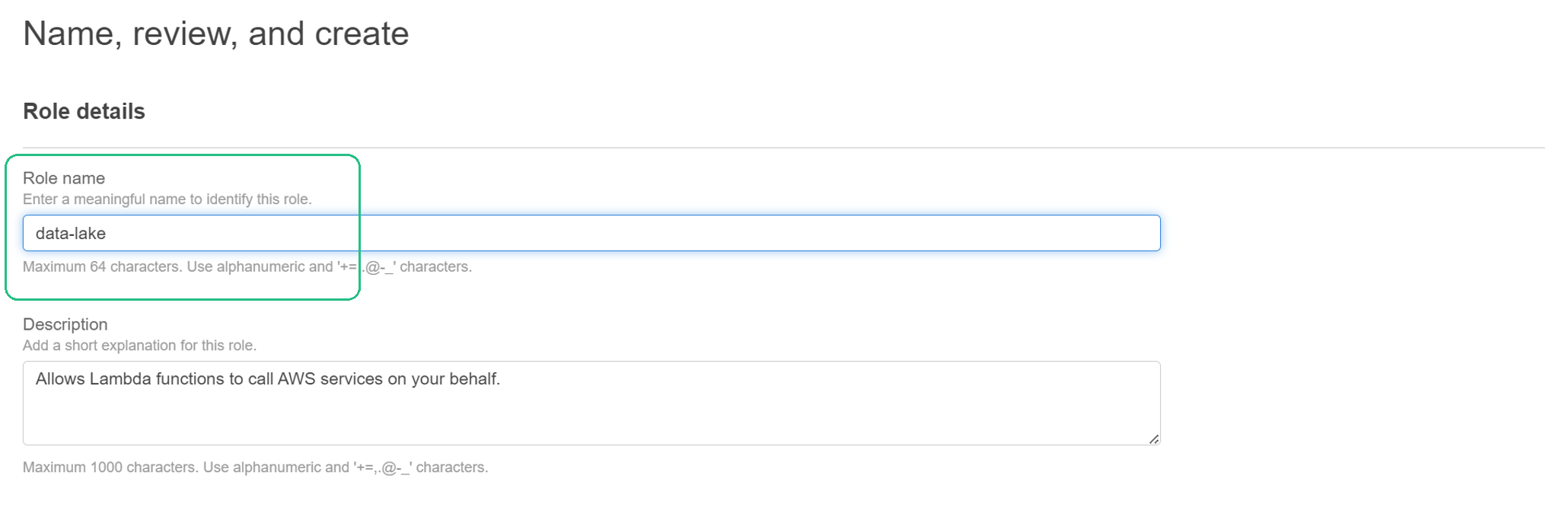
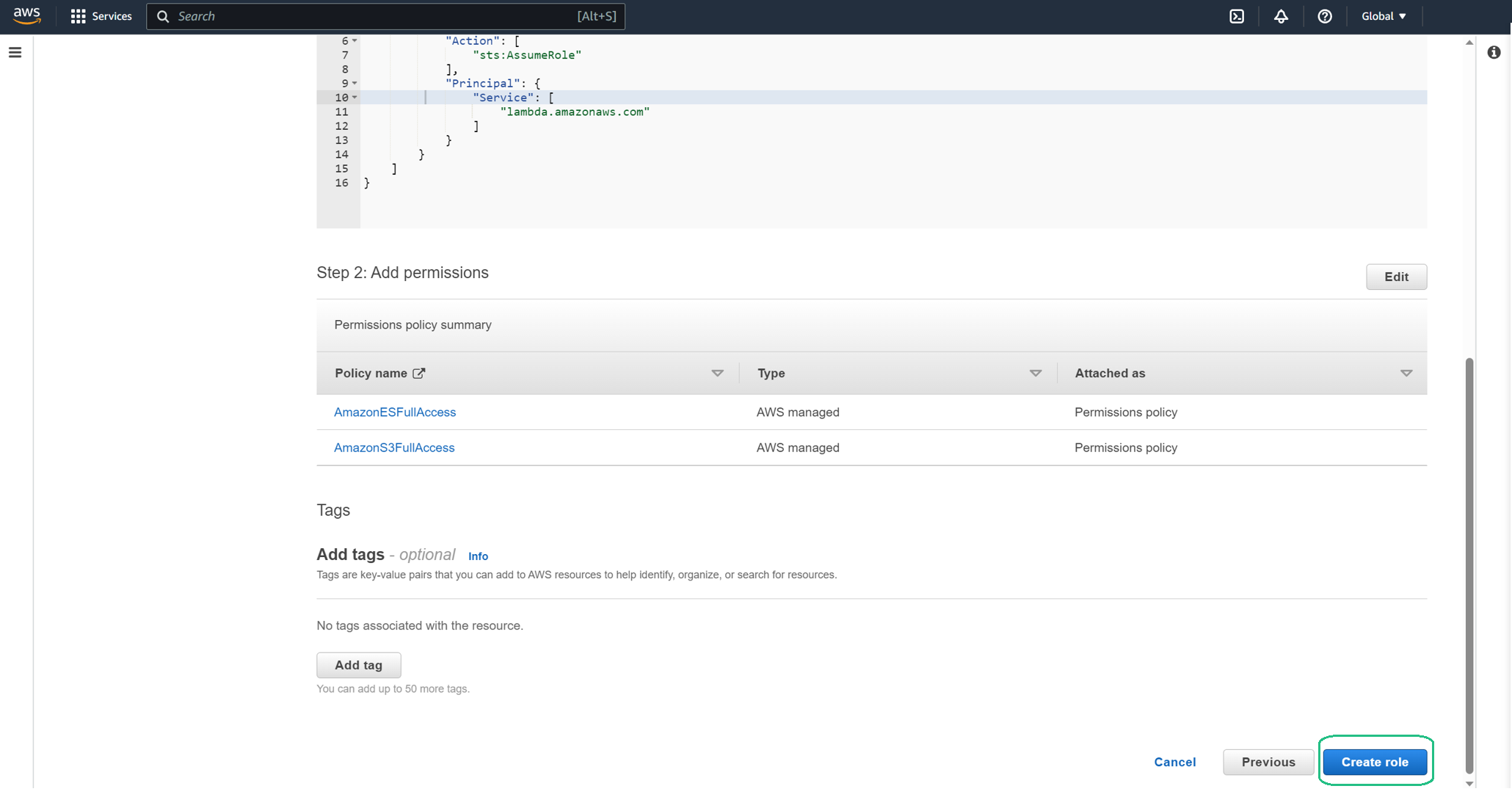
Note the name of your S3 bucket. You will need to use its name in future steps.
Upcoming Steps
With the IAM Role configured, we’re now set to proceed with the data ingestion process, leveraging AWS Lambda to push data into our data lake.